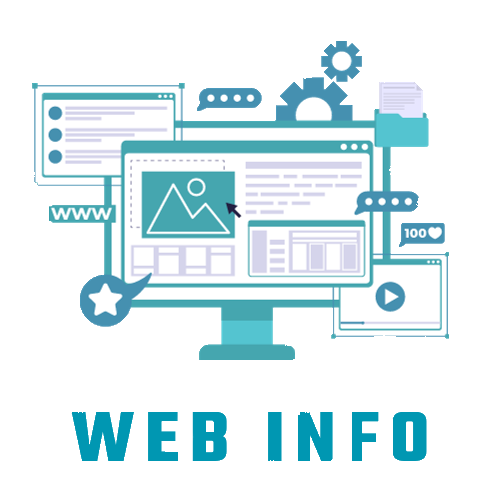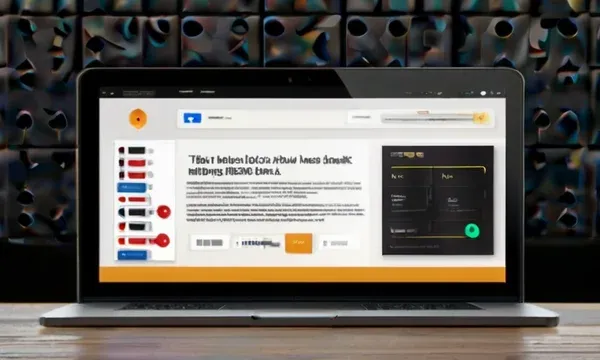In today's fast-paced digital landscape, designers and developers alike are constantly seeking tools and methods to streamline their workflows and bring their creations to life on the web. Figma, a versatile and collaborative design platform, has emerged as a go-to tool for designers looking to create stunning interfaces. However, while Figma excels at design, translating those designs into functional HTML code requires a different skill set. Enter Figma to HTML conversion—a process that empowers designers to bridge the gap between design and development.
In this comprehensive guide, we'll explore everything you need to know about Figma to HTML conversion, including tools, techniques, and best practices.
Understanding Figma to HTML Conversion
Understanding Figma to HTML conversion is essential for designers and developers looking to bridge the gap between design and development and bring their Figma designs to life on the web.
Let's delve into the key aspects of Figma to HTML conversion to gain a deeper understanding of the process:
- Exporting Assets: The first step in Figma to HTML conversion is exporting assets from the Figma design. This includes elements such as images, icons, text, and vector graphics. Figma offers various export formats, including SVG, PNG, and JPG, which can be used in the HTML code.
- Structuring HTML: Once the assets are exported, the next step is to structure the HTML document. This involves setting up the basic HTML skeleton, including ``, ``, and `` tags. Additionally, semantic HTML elements are used to represent the content structure, such as etc.
- Styling with CSS: After the HTML structure is defined, CSS is used to style the elements and replicate the visual design from Figma. CSS properties such as `color`, `font-size`, `margin`, `padding`, `background-color`, `border`, and more are applied to achieve the desired appearance. CSS classes and IDs are used to target specific elements and apply styles consistently.
- Responsive Design: With the increasing diversity of devices and screen sizes, responsive design is crucial in Figma to HTML conversion. CSS media queries are utilized to create responsive layouts that adapt to different viewport sizes, ensuring a seamless user experience across devices.
- Adding Interactivity (Optional): Depending on the requirements of the project, interactivity may be added to the HTML document using JavaScript. This could include functionality such as dropdown menus, sliders, form validation, animations, and more. JavaScript libraries and frameworks like jQuery, React.js, or Vue.js may be used to simplify the implementation of interactive features.
- Testing and Debugging: Once the HTML and CSS code is written, it's important to thoroughly test the web page across different browsers and devices to ensure compatibility and responsiveness. Browser developer tools are used to debug any layout issues, styling inconsistencies, or JavaScript errors.
- Optimization: To optimize the performance of the web page, various techniques are employed, such as minimizing file sizes, optimizing images, leveraging browser caching, and implementing lazy loading. These optimizations help improve page load times and enhance the overall user experience.
- Deployment: Once the Figma design is successfully converted to HTML and CSS and thoroughly tested, the final step is deployment. The HTML, CSS, and any associated assets are uploaded to a web server or hosting platform, making the web page accessible to users worldwide.
By understanding these key aspects of Figma to HTML conversion, designers and developers can effectively translate Figma designs into fully functional web pages, ensuring a seamless transition from design to development.
Exploring Free Tools for Figma to HTML Conversion
When it comes to converting Figma designs to HTML, there are several free tools available that streamline the process and make it accessible to designers and developers of all skill levels. Let's explore some of the most popular free tools for Figma to HTML conversion:
- Anima: Anima is a powerful plugin for Figma that allows you to export Figma designs to HTML and CSS with just a few clicks. It automatically generates clean and responsive code, making it easy to bring your designs to life on the web. Anima offers a free plan with basic features, making it ideal for beginners.
- HTML to Figma Plugin: While not specifically designed for Figma to HTML conversion, the HTML to Figma plugin allows you to import HTML code directly into Figma. This can be useful for reverse-engineering existing web designs or incorporating HTML components into your Figma projects. The plugin is free to use and can be installed directly from the Figma community.
- Figmify: Figmify is a web-based tool that converts Figma designs to HTML, CSS, and React components. It offers a simple and intuitive interface, allowing you to customize the output and download the code for use in your projects. Figmify is free to use for basic conversions, with premium features available for a subscription fee.
- Marketch: Marketch is a Figma plugin that allows you to export Figma designs to various formats, including HTML, CSS, and SVG. While primarily focused on exporting assets for development, Marketch can also generate basic HTML and CSS code from your Figma designs. The plugin is free to use and can be installed directly from the Figma community.
- Figma to HTML Online Converters: There are several online converters available that allow you to upload your Figma designs and convert them to HTML and CSS. These converters typically use automated algorithms to analyze your designs and generate code based on the visual elements present. While the quality of the output may vary, they provide a quick and easy way to get started with Figma to HTML conversion.
These free tools offer a range of features and capabilities, making them suitable for different project requirements and skill levels. Whether you're a beginner looking to get started with Figma to HTML conversion or an experienced developer seeking to streamline your workflow, these tools provide valuable resources for bringing your designs to life on the web.
Best Practices for Figma to HTML Conversion
Converting Figma designs to HTML involves a series of steps and decisions that can significantly impact the final outcome of your web project. To ensure a smooth and successful conversion process, it's essential to follow best practices that optimize efficiency, maintain code quality, and enhance the overall user experience. Here are some best practices for Figma to HTML conversion:
- Plan Your Conversion Strategy: Before diving into the conversion process, take time to plan your approach. Review the Figma design thoroughly, identify key components, and establish a clear roadmap for translating design elements into HTML and CSS code. Consider factors such as project requirements, target audience, and desired functionality to inform your conversion strategy.
- Optimize Figma Designs for Web: Design with web compatibility in mind by using web-safe fonts, optimizing images for the web, and adhering to responsive design principles. Simplify complex layouts and minimize unnecessary elements to streamline the conversion process and improve performance on the web.
- Organize Figma Layers and Components: Proper organization of layers and components in Figma can greatly facilitate the conversion process. Use descriptive names, group related elements, and leverage Figma's component system to create reusable design elements. This organization makes it easier to identify and export assets for HTML conversion.
- Export Assets Appropriately: When exporting assets from Figma, choose the appropriate file formats and resolutions based on the intended use on the web. SVG is preferred for vector graphics, while PNG or JPG may be suitable for images. Consider the resolution and quality settings to balance file size and visual fidelity.
- Use Semantic HTML: Write clean and semantic HTML code that reflects the structure and hierarchy of your design. Use HTML tags such as `<header>`, `<nav>`, `<main>`, `<section>`, and `<footer>` to define the layout and content structure. Semantic HTML improves accessibility, SEO, and maintainability of the codebase.
- Separate Structure from Presentation: Follow the principle of separation of concerns by separating the structure (HTML) from the presentation (CSS). Avoid inline styles and instead use external CSS files to define styles. This promotes code reusability, scalability, and easier maintenance of the codebase.
- Implement Responsive Design: Ensure your HTML and CSS are responsive and adapt to different screen sizes and devices. Use CSS media queries to define breakpoints and adjust the layout, typography, and styling accordingly. Test the responsiveness of your design across various devices and screen resolutions.
- Optimize Performance: Optimize your HTML, CSS, and assets for performance to improve page load times and user experience. Minify CSS and JavaScript files, compress images, and leverage techniques like lazy loading to reduce bandwidth usage and speed up page rendering.
- Validate and Test Rigorously: Validate your HTML and CSS code to ensure compliance with web standards and best practices. Use tools like W3C Markup Validation Service and CSS validation tools to identify and fix errors. Test your web pages rigorously across different browsers, devices, and screen sizes to ensure consistency and compatibility.
- Document Your Code: Document your HTML and CSS code effectively by adding comments, annotations, and documentation. Documenting your code helps improve readability, understandability, and collaboration among team members. Include information about the purpose of each section, any dependencies, and potential future enhancements.
By following these best practices, you can streamline the Figma to HTML conversion process and produce high-quality, responsive, and performant web pages that meet the needs of your project and users.
Choosing the Right Approach for Your Project
Choosing the right approach for converting your Figma designs to HTML depends on various factors, including project requirements, technical expertise, and personal preferences. Here are some common approaches and considerations to help you make an informed decision:
1. Manual Conversion:
- Description: Manual conversion involves hand-coding HTML and CSS based on the design specifications in Figma. This approach offers full control over the codebase and allows for customization to meet specific project needs.
- Suitability: Ideal for developers with strong HTML and CSS skills who prefer a hands-on approach and require flexibilit in code structure and styling.
- Pros: Complete control over code quality and structure, ability to optimize for performance, and customization options.
- Cons: Time-consuming, especially for complex designs, requires proficiency in HTML/CSS, and may not be suitable for large-scale projects with tight deadlines.
2. Automated Tools and Plugins:
- Description: Automated tools and plugins, such as Anima or Figmify, streamline the conversion process by generating HTML and CSS code directly from Figma designs. These tools often offer features like export optimization and code generation based on design elements.
- Suitability: Suitable for designers and developers who prefer a faster and more automated approach to HTML conversion, especially for simpler designs.
- Pros: Saves time and effort, reduces manual coding, generates clean and standardized code, and suitable for beginners or those with limited coding experience.
- Cons: Limited customization options, may not handle complex designs or interactions effectively, and requires reliance on third-party tools or plugins.
3. Hybrid Approach:
- Description: A hybrid approach combines manual coding with automated tools or plugins to leverage the strengths of both methods. For example, developers may manually code critical sections of the layout while using plugins to export assets or generate boilerplate code.
- Suitability: Ideal for projects that require a balance between control and efficiency, allowing developers to customize key elements while leveraging automation for repetitive tasks.
- Pros: Offers flexibility and efficiency, allows for customization where needed, and maximizes productivity by automating repetitive tasks.
- Cons: Requires a higher level of expertise to implement effectively, may introduce complexity in managing hybrid workflows, and requires careful coordination between manual and automated processes.
4. Outsourcing or Hiring Professionals:
- Description: Outsourcing the HTML conversion task to external agencies or hiring freelancers with expertise in web development and Figma to HTML conversion.
- Suitability: Suitable for projects with complex designs or tight deadlines where in-house resources are limited or when specific expertise is required.
- Pros: Access to specialized skills and expertise, saves time and effort for in-house teams, and ensures high-quality results.
- Cons: Cost considerations, potential communication challenges with external partners, and reliance on third-party expertise.
Consider the specific needs and constraints of your project, your team's skill set, and your preferred workflow when choosing the right approach for converting your Figma designs to HTML. Each approach has its advantages and limitations, so evaluate them carefully to make the best decision for your project.
Conclusion
Figma to HTML conversion is a vital step in bringing your designs to life on the web. Whether you're a designer looking to create interactive prototypes or a developer tasked with implementing a design, understanding the process and choosing the right tools and techniques is essential for success. By exploring free tools, following best practices, and choosing the right approach for your project, you can streamline the Figma to HTML conversion process and unlock the full potential of your web projects.